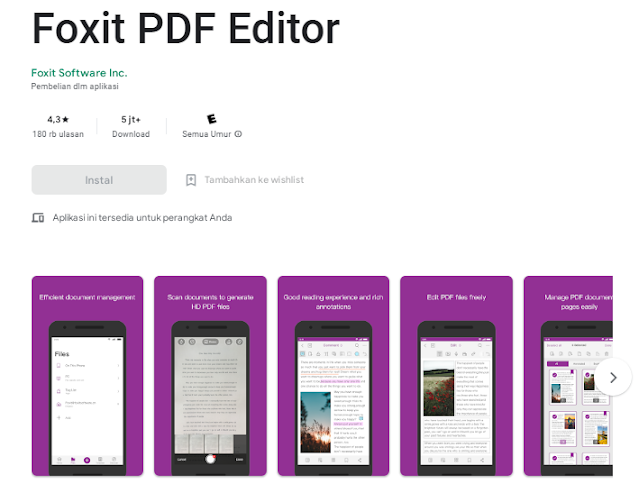Foxit Mobile PDF Manual: Your Comprehensive Guide to Using Foxit Mobile PDF
If you're someone who works with PDF files on a regular basis, you know how important it is to have a reliable PDF reader on your mobile device.
Foxit Mobile PDF is one of the best PDF readers available for mobile devices, with features that rival even desktop PDF readers.
In this guide, we'll walk you through everything you need to know about using Foxit Mobile PDF.
Getting Started with Foxit Mobile PDF
The first step to using Foxit Mobile PDF is to download the app from either the App Store or Google Play Store.Once you've downloaded the app, open it up and you'll be taken to the home screen.
From the home screen, you'll be able to access all of the app's main features, including opening a PDF, creating a new PDF, and accessing your document library.
You can also access settings and support from the home screen.
Opening a PDF in Foxit Mobile PDF
To open a PDF in Foxit Mobile PDF, simply tap on the "Open" button on the home screen.You'll then be given the option to choose where you want to open the PDF from.
You can choose to open a PDF from your device's storage, from a cloud storage service like Dropbox or Google Drive, or from a URL.
Once you've selected the PDF you want to open, it will be loaded into Foxit Mobile PDF and you'll be able to start reading and interacting with the document.
Creating a New PDF in Foxit Mobile PDF
If you need to create a new PDF from scratch, you can do so by tapping on the "Create PDF" button on the home screen.From there, you'll be given the option to choose a template for your PDF, or to start with a blank document.
Once you've selected your template or started with a blank document, you can start adding content to your PDF using the app's built-in tools.
You can add text, images, and even audio and video to your PDF using the app's easy-to-use interface.
Accessing Your Document Library in Foxit Mobile PDF
If you've opened or created multiple PDFs in Foxit Mobile PDF, you can access them all from the app's document library.To access your document library, simply tap on the "Library" button on the home screen.
From the document library, you'll be able to see all of the PDFs you've opened or created in Foxit Mobile PDF.
You can sort your PDFs by date, name, or size, and you can even create folders to help keep your documents organized.
Advanced Features in Foxit Mobile PDF
While the basic features of Foxit Mobile PDF are easy enough to use, the app also has a number of advanced features that power users will appreciate.Annotation and Markup Tools
One of the most powerful features of Foxit Mobile PDF is its annotation and markup tools. With these tools, you can add comments, highlights, and even drawings to your PDFs.You can also add stamps and signatures to your PDFs, making it easy to sign and approve documents on the go.
Form Filling
If you need to fill out forms on your mobile device, Foxit Mobile PDF has you covered.The app includes a form filling tool that makes it easy to fill out and sign forms right from your device.
Security and Encryption
If you're working with sensitive documents, security is a top concern.Foxit Mobile PDF includes a number of security features, including password protection and encryption.
You can password protect your PDFs to ensure that only authorized users can access them, and you can encrypt your PDFs to keep them secure from prying eyes.
Collaboration and Sharing
Foxit Mobile PDF also includes a number of collaboration and sharing features that make it easy to work with others on PDF documents.You can share your PDFs with others via email, cloud storage services, or even social media.
You can also collaborate on PDFs in real time with others using the app's collaboration tools.
Conclusion
Foxit Mobile PDF is an incredibly powerful PDF reader for mobile devices.With features like annotation and markup tools, form filling, and security and encryption, it's no wonder why so many people choose Foxit Mobile PDF as their go-to PDF reader.
If you're looking for a reliable PDF reader for your mobile device, give Foxit Mobile PDF a try.
SEO Keywords:
Foxit Mobile PDF Manual Foxit Mobile PDF PDF reader Mobile device Annotation and markup tools Form filling Security and encryption Collaboration and sharing.